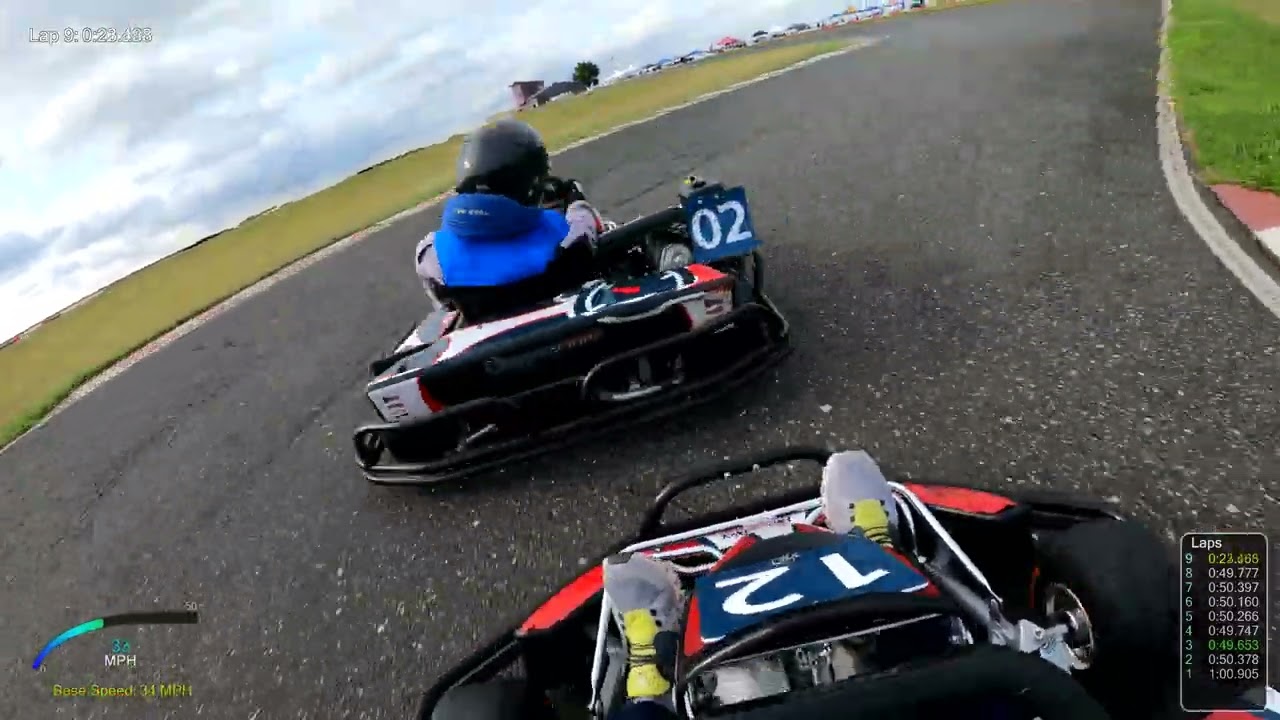As of Today per Google….
(Let’s see how copy/paste works from mobile on that.) /edit not too bad!
—-
Below are recommended upload encoding settings for your videos on YouTube.
Container: MP4
- No Edit Lists (or the video might not get processed correctly)
- moov atom at the front of the file (Fast Start)
Audio codec: AAC-LC
- Channels: Stereo or Stereo + 5.1
- Sample rate 96khz or 48khz
Video codec: H.264
- Progressive scan (no interlacing)
- High Profile
- 2 consecutive B frames
- Closed GOP. GOP of half the frame rate.
- CABAC
- Variable bitrate. No bitrate limit is required, though we offer recommended bit rates below for reference
- Chroma subsampling: 4:2:0
Frame rate
Content should be encoded and uploaded in the same frame rate it was recorded.
Common frame rates include: 24, 25, 30, 48, 50, 60 frames per second (other frame rates are also acceptable).
Interlaced content should be deinterlaced before uploading. For example, 1080i60 content should be deinterlaced to 1080p30. 60 interlaced fields per second should be deinterlaced to 30 progressive frames per second.
Bitrate
The bitrates below are recommendations for uploads. Audio playback bitrate is not related to video resolution.
Recommended video bitrates for SDR uploads
To view new 4K uploads in 4K, use a browser or device that supports VP9.
Type Video Bitrate, Standard Frame Rate
(24, 25, 30) Video Bitrate, High Frame Rate
(48, 50, 60)
8K 80 - 160 Mbps 120 to 240 Mbps
2160p (4K) 35–45 Mbps 53–68 Mbps
1440p (2K) 16 Mbps 24 Mbps
1080p 8 Mbps 12 Mbps
720p 5 Mbps 7.5 Mbps
480p 2.5 Mbps 4 Mbps
360p 1 Mbps 1.5 Mbps
Recommended video bitrates for HDR uploads
Type Video Bitrate, Standard Frame Rate
(24, 25, 30) Video Bitrate, High Frame Rate
(48, 50, 60)
8K 100 - 200 Mbps 150 to 300 Mbps
2160p (4K) 44–56 Mbps 66–85 Mbps
1440p (2K) 20 Mbps 30 Mbps
1080p 10 Mbps 15 Mbps
720p 6.5 Mbps 9.5 Mbps
480p Not supported Not supported
360p Not supported Not supported
Recommended audio bitrates for uploads
| Type |
Audio Bitrate |
| Mono |
128 kbps |
| Stereo |
384 kbps |
| 5.1 |
512 kbps |
Video resolution and aspect ratio
The standard aspect ratio for YouTube on a computer is 16:9. When uploading other aspect ratios such as vertical or square, the player automatically adapts itself to the size of the video. This setting gives the best viewing experience based on the aspect ratio and device.
Learn how to use video resolution and aspect ratios correctly.
Color Space
Recommended color space for SDR uploads
YouTube recommends BT.709 as the standard color space for SDR uploads:
| Color Space |
Color Transfer Characteristics (TRC) |
Color Primaries |
Color Matrix Coefficients |
| BT.709 |
BT.709 (H.273 value: 1) |
BT.709 (H.273 value 1) |
BT.709 (H.273 value 1) |
YouTube standardizes functionally similar color matrices and primaries before processing the video. For example, BT.601 and BT.709 TRC are identical, and YouTube unifies them to BT.709. Or, BT.601 NTSC and PAL have functionally similar color matrices and YouTube unifies them to BT.601 NTSC. In addition, YouTube may take the following actions to interpret the color space values:
| When |
YouTube Action |
| The upload color space has unspecified TRC. |
Assumes BT.709 TRC. |
| The upload color space has unknown or unspecified color matrix and primaries. |
Assumes BT.709 color matrix and primaries. |
| The upload color space mixes BT.601 and BT.709 color primaries and matrix with specified values. |
Uses the color matrix to override the color primaries and make them consistent. |
| The upload color space mixes BT.601 and BT.709 color primaries and matrix, and either primaries or matrix is unspecified. |
Uses the specified value of color primaries/matrix to set and override the unspecified one. |
After the Upload Color Space Standardization, YouTube will check if BT.709 or BT.601 matches and passes through the color space. Otherwise, YouTube converts the unsupported color spaces to BT.709 by mapping pixel values.
Note: YouTube converts the color primaries that require high bit depth without a supported HDR transfer function to avoid banding, such as BT.2020, to BT.709 (8-bit). YouTube converts full color range to limited color range.
Warning: YouTube does not recommend the RGB color matrix on uploads. In this case, YouTube initially sets the color matrix to unspecified before the standardization. It will then infer the color matrix using the color primaries during standardization. Note that sRGB TRC will convert to BT.709 TRC. YouTube re-tags the color primaries/matrix/TRC to BT.709 when it is not supported by FFmpeg colorspace conversion filter.
Recommended color space for HDR uploads
Refer to the Upload HDR videos article.
Learn how to use Spatial Audio, 360 video, and virtual reality video so your viewers can experience your video’s sound in all directions, just like real life.